To use the Inbox Repair tool, locate one of the folders by using Microsoft Windows Explorer, and then double-click the Scanpst.exe file.
The Scanpst.exe file is typically located in one of the following folders:
The Scanpst.exe file for Outlook 2007 is is typically located in the following folder:
To run the Inbox Repair Tool, follow these steps:
1. Click Start, and then point to Find or to Search, depending upon your operating system.
2. In the Search for files or folders named box, type scanpst.exe
3. Double click the Scanpst.exe file to open the Inbox Repair Tool.
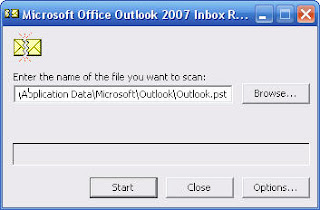
4. Type the path and the file name of the personal folders (.pst) file or click Browse to locate the file by using the Windows file system.
5.Click Start.
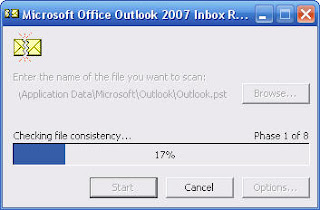
No comments:
Post a Comment